Yeastar specialise in the design and development of innovative telecommunications equipment, including VoIP PBX systems and VoIP gateways for the SMB.
Download the configuration templates for the following Yeastar SIP compatible IP-PBX
| Provider Type | Supported Codec | Supported DTMF | Supported Fax Type | Link to Support Document | Tested Version |
| Register Based | a-law, GSM | RFC2833, Info, Inband, Auto | T.38 | 30.6.0.16 |
Configure a SIP Trunk
1. Create an Account with the SIP trunk provider.
To start with, you need to have an account from your SIP trunk provider.
2. Add a SIP Trunk in P-Series PBX System
After you get the SIP trunk account, you need to add a SIP trunk in Yeastar P-Series PBX System.
Go to Extension and Trunk > Trunk, click Add.

3. Configure the trunk
Basic
- Name: give this SIP trunk a name to help you identify it.
- If your SIP trunk provider has been certified by Yeastar officially, you can select “Select ITSP Template” from the drop-down list first and choose the country of the ITSP. Then select the “ITSP” name in the right box. All the parameters are embedded except the account registration information. If your SIP trunk provider is not a Yeastar-certified one, then please choose “General” and fill in all the parameters needed yourself.
- Make sure the trunk status is “Enabled”.
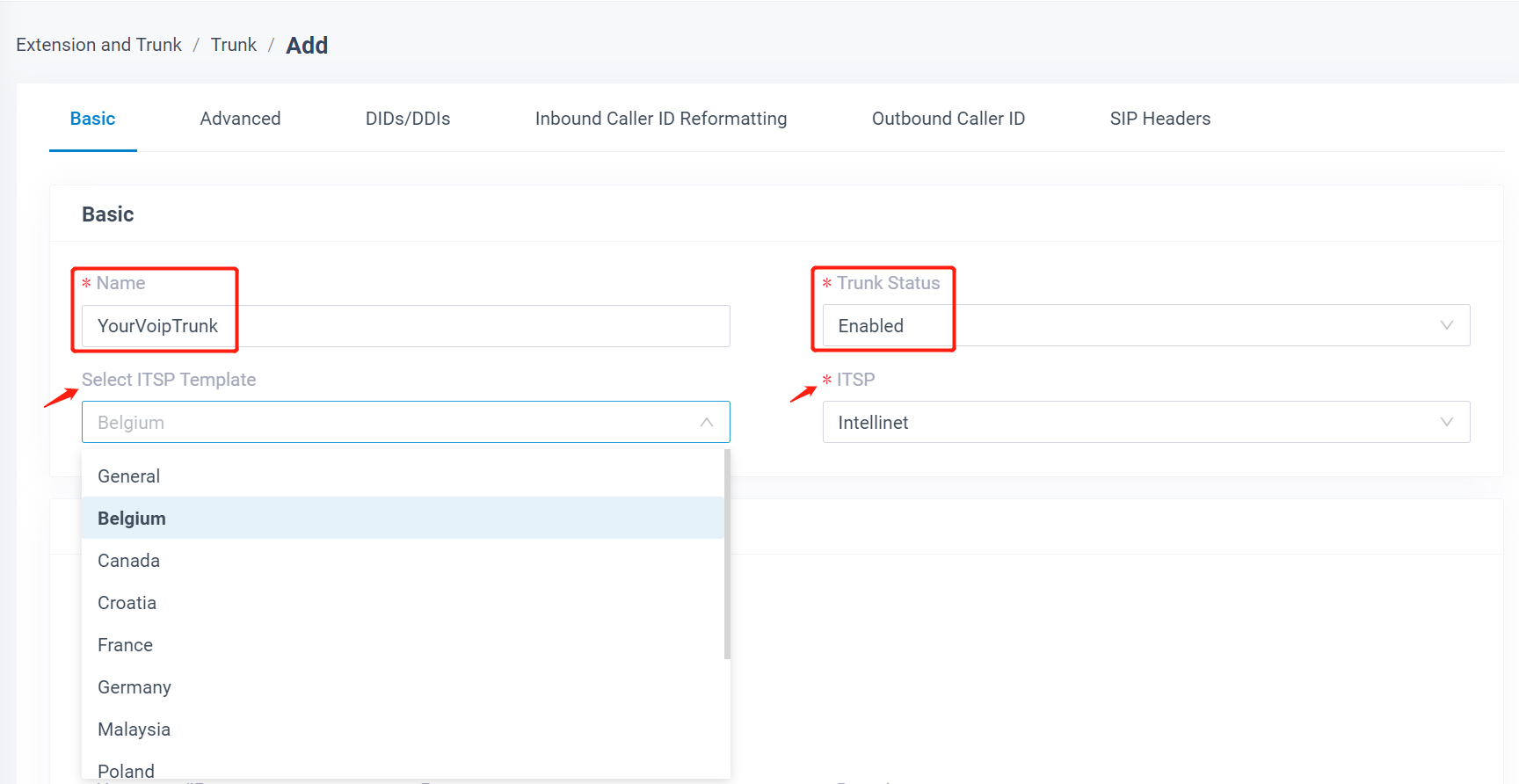
Detailed Configuration
The parameters of the certified ITSP template are embedded. You don’t have to figure out Trunk Type, Transport, Hostname, Port, Domain (some ITSP partners’ server is not static,then you have to fulfill in yourself with the last server address).
- Username: your Account username.
- Password: your Account password.
- Authentication Name: the same as the username.
- Enable Outbound Proxy: your SIP trunk provider would give you the proxy server and port if needed.
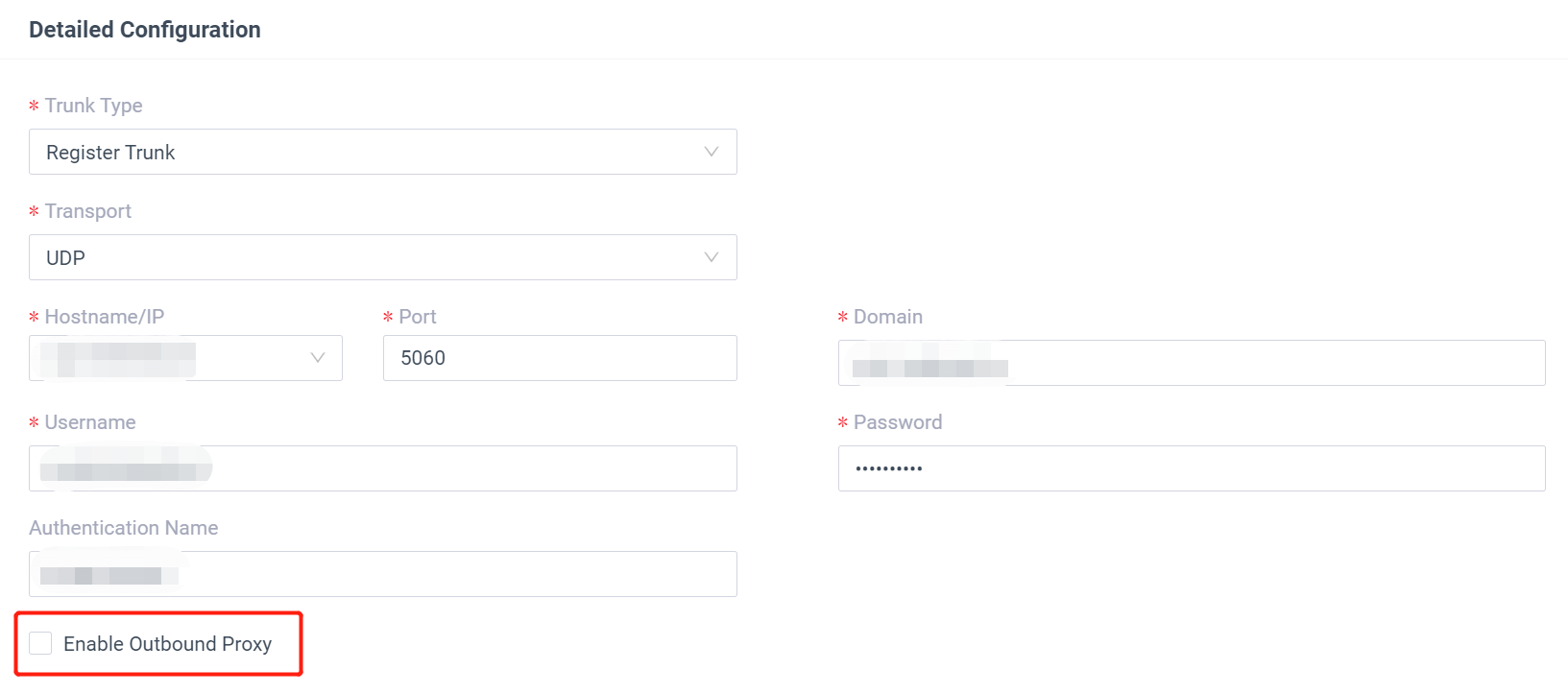
4. Check the Trunk Status
Click Save and Apply. Check if the trunk is connected in Status.

Configure the Inbound Route with SIP Trunk
To specify how calls from the SIP trunk should be routed, you need to configure an inbound route for the SIP trunk.
1. Create an Inbound Route
Go to Call Control > Inbound Route, click Add.
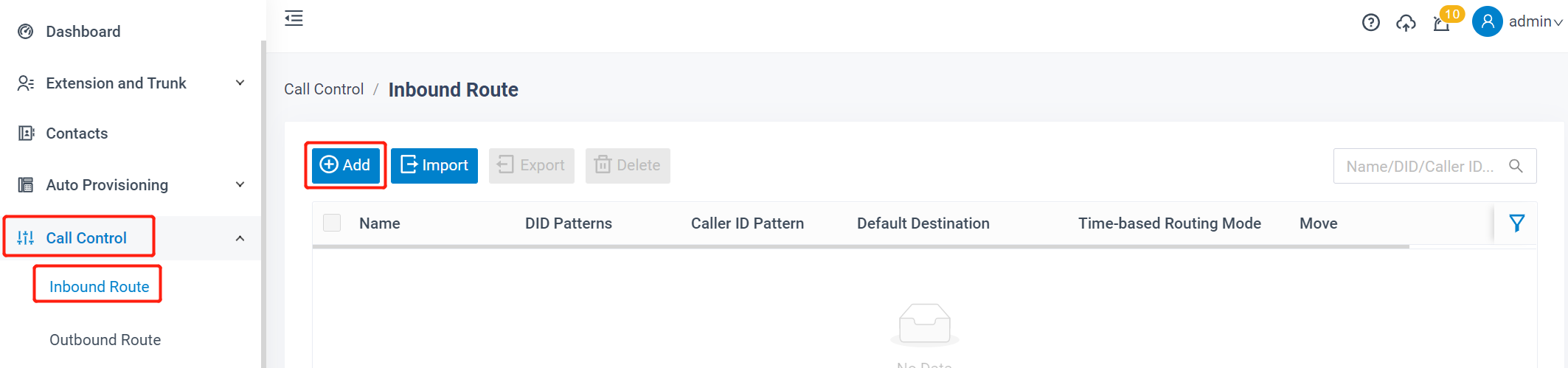
2. Configure the Inbound Route
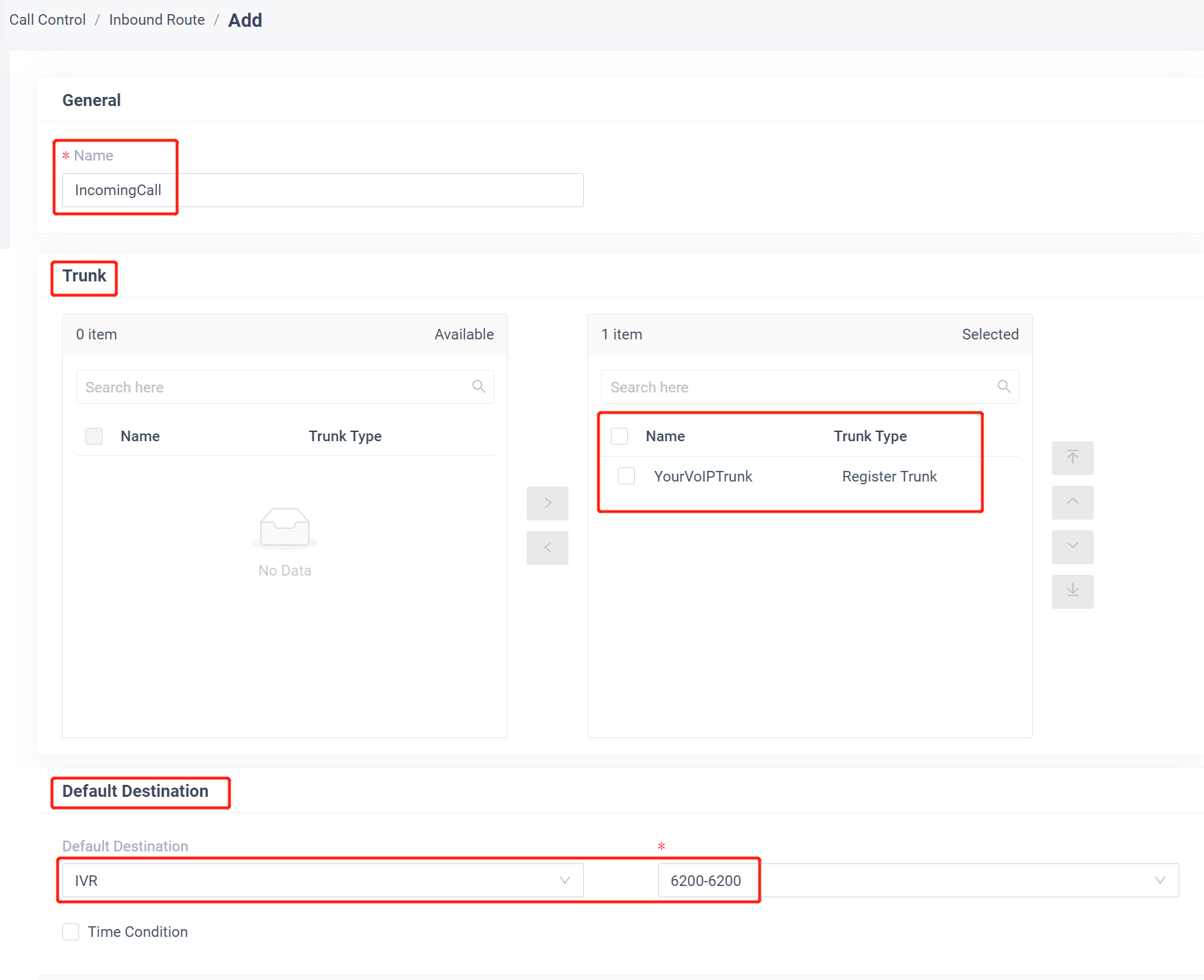
- Name: give this inbound route a name to help you identify it.
- DID Pattern: specify the did pattern to match and pass the incoming call through this inbound route.
- Caller ID Pattern: define the caller ID number that is allowed to call through this inbound route.
- Trunk: choose the SIP trunk.
- Default Destination: select the default destination or set with Time Condition.
3. Click Save and Apply
When you call in the SIP trunk, the call will be routed to the destination configured on the inbound route.
Configure the Outbound Route with SIP Trunk
To make outbound calls via the newly created SIP trunk, you need to configure an outbound route for the trunk.
1. Create an Outbound Route
Go to Call Control > Outbound Route, click Add.
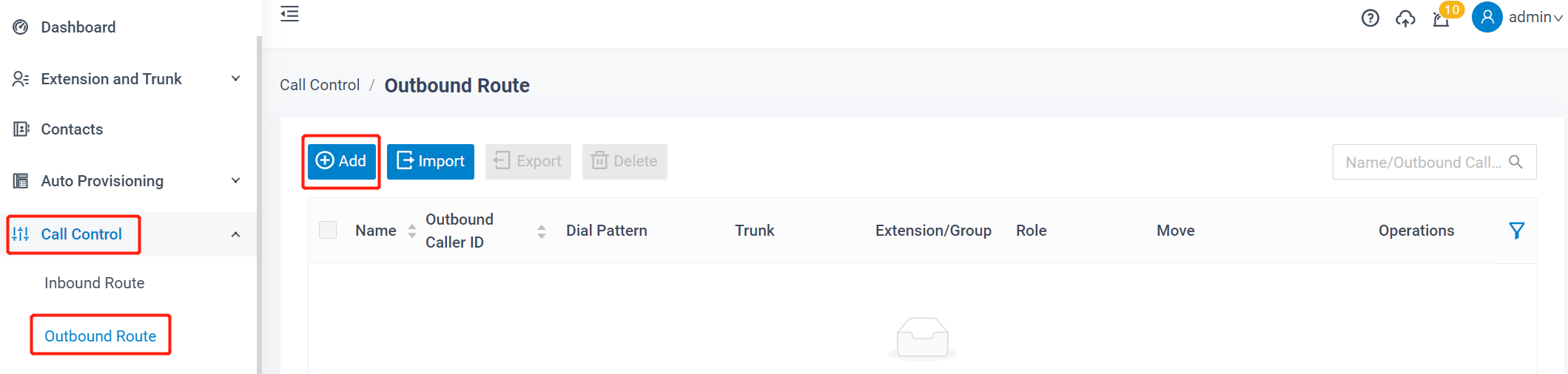
2. Configure the Outbound Route
The system compares the number with the pattern that you have defined in your route 1. If it matches, it will initiate the call using the selected trunks. If it does not, it will compare the number with the pattern you have defined in route 2 and so on. The outbound route which is in a higher position will be matched firstly.
You can adjust the outbound route sequence by clicking these buttons![]()
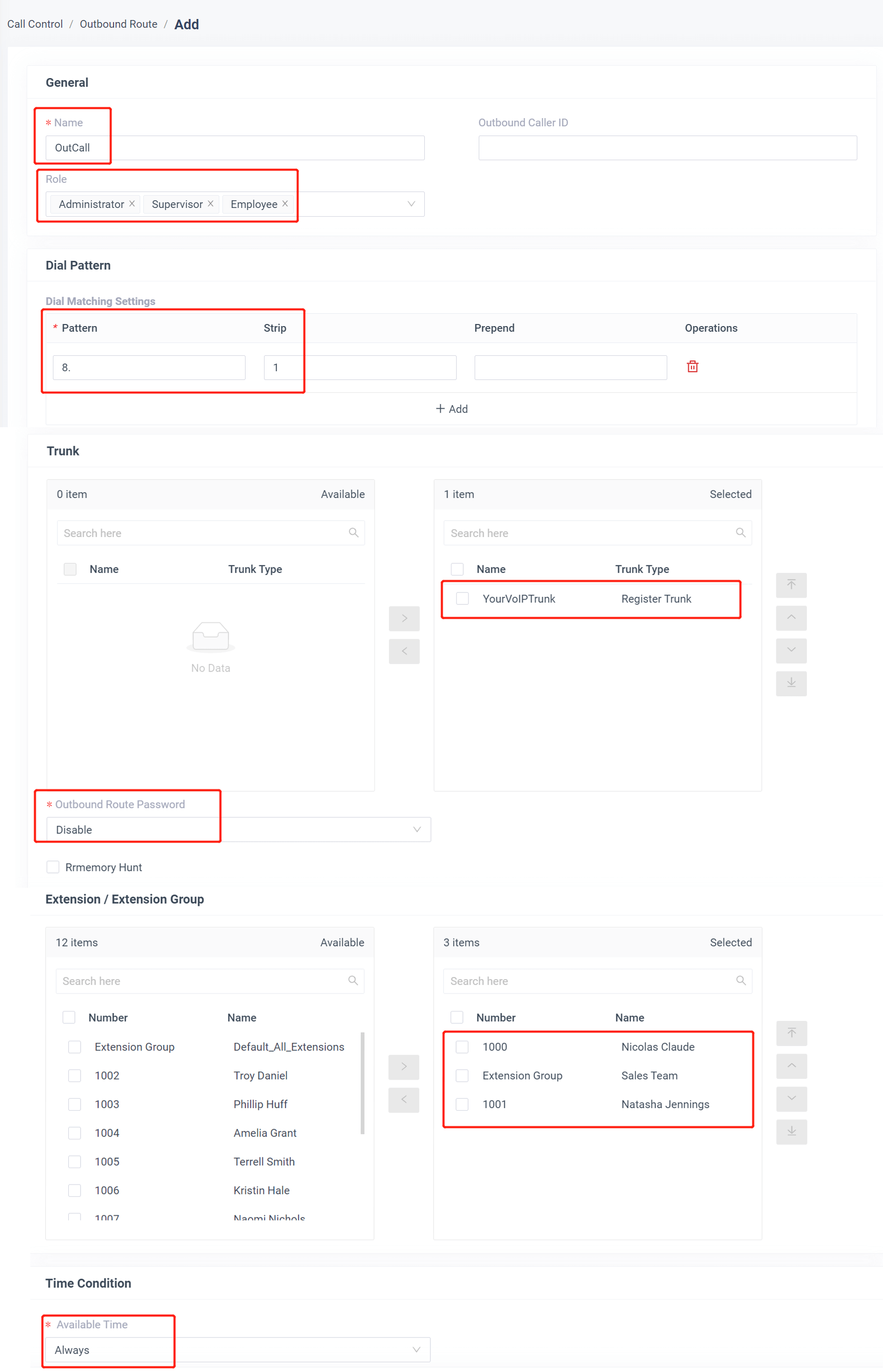
- Name: give this outbound route a name to help you identify it.
- Role: select the role that can use this outbound route to make outbound calls.
- Dial Patterns: set the dial patterns. As the settings below, to make calls via the SIP trunk, you need to precede the number to be dialed with the prefix 8.
- Dial Pattern: 8.
- Strip: 1
- Trunk: select the SIP trunk.
- Outbound Route Password: you can prompt users for a password before allowing calls to progress.
- Extension/Extension Group: select the extensions or extension groups that are allowed to make calls through the outbound route.
- Time condition: select time condition to allow this outbound route.
3. Click Save and Apply
Now you can make outbound calls through the SIP trunk. As the dial patterns configured above, you need to dial “8” before the destination number.
For example, to call the number “01234567”, you need to dial “801234567” on your phone.



