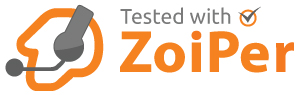DISCLAIMER - Number Presentation is not ever guaranteed
VoiceHost Ltd is committed to industry best practice and regulatory compliance is imperative. VoiceHost accepts no liability for the misuse of number presentation and reserves the right to terminate user service should any aspect of this policy be breached.
The policy details the guidelines for the provision of Calling Line Identification Facilities and other related services over Electronic Communications Networks define presentation numbers and the requirements that apply to them.
If permission is revoked or expires, it is the responsibility of either the account holder or the number owner to inform VoiceHost Ltd in writing to remove the presentation number and will be actioned within 10 working days of confirmation of receipt. The VoiceHost account must not continue to make calls using the presentation number after the permission has been revoked or expired. VoiceHost Ltd does not accept any liability if the number is used after the permission has been revoked or expires. It is not possible to request a specific start or removal date, due to the process requiring manual intervention.
WHAT IS NUMBER PRESENTATION | SPOOFING?
A presentation number is a number nominated or provided by the caller that can identify that caller or be used to make a return or subsequent call. In the UK the industry has recognised a number of scenarios where presentation numbers may be provided, as a commercial service, to meet differing customer calling requirements. The purpose of this guide is to describe the various types of presentation number service that have been developed to meet these end-user requirements and the conditions that are to be observed for their use.
Unlike a network number, a presentation number will not necessarily identify a caller's point of ingress to a public network. However, it may well carry more useful information.
NUMBER PRESENTATION REQUIREMENTS
The requirements of a presentation number on the VoiceHost network are that:
(i) It must either be
(a) a dial-able number, or
(b) a number that has been received from the public network and passed on unchanged
(ii) It will have been allocated either to the caller or if allocated to a third party, only used with the third party's explicit permission
(iii) it must not be a number that connects to a Premium Rate Service prefixed 09 or 070, or to a revenue sharing number that generates an excessive or unexpected call charge (NB the exploitation of a Presentation Number to generate revenue sharing calls may constitute persistent misuse of an Electronic Communications Network or Electronic Communications Service).
(iv) It is supported by an underlying network number.
PROTECTING VOICEHOST CUSTOMERS
We will not allow calls into our network to present excessive revenue generating types 09 and 070. These Inbound calls will be marked as number 'withheld'.
BENEFITS OF CLI MANIPULATION
Number presentation manipulation of the Calling Line Identifier (CLI) can be beneficial in order to:
- Centralised and controlled callbacks to improve telephony capability and efficiency
- Protect the privacy of private extensions or mobiles (Pertinent for DISA / Dial-Through)
- Give a valid return route should the caller not have a DDI
- Allow for updated inward routing whilst telephone number porting is in progress.
- Improved perception by giving a local or national geographic image of presence.
TYPES OF NUMBER PRESENTATION
- Type 1 - A presentation number generated by the subscriber's network provider. The number is stored in the network and applied to an outgoing call at the local exchange by the provider. Because the number is applied by network equipment there is no need for it to be verified each time a call is made – instead, the level of authenticity will depend on the checks made by a network provider that a subscriber is entitled to use a particular presentation number.
- Type 2 - A presentation number which identifies a caller's extension number behind a DDI switchboard. Although the number or a partial number is generated by the user's own equipment, the network provider is able to check that it falls within the range and length allocated to a particular subscriber. In this way, the authenticity of the number may be ensured. It should be noted that some network providers classify type 2 presentation numbers as network numbers (especially where the full number is constituted at the local exchange). This type of number is considered to carry sufficient authenticity to be classified as a network number and is carried as such by some networks.
- Type 3 - A presentation number limited to the far-end breakout scenario where a call's ingress to the public network may be geographically remote from where it was originated. The number is generated by the user's equipment and is not capable of being subjected to network verification procedures. Verification is based on a contract between the subscriber and the network provider in which the subscriber gives an undertaking that only authentic calling party numbers will be generated.
- Type 4 - A presentation number available for the onward transmission of the originating number where a call breaks into a private network and breaks out again before termination, as in a DISA scenario. On the break outbound leg, the number is generated by the user's equipment although it will have already been verified in consequence of having been delivered to the private network. To maintain the verification it is necessary to ensure that the number submitted by the private network is the number that was received. Network providers wishing to offer a type 4 service will require a contractual commitment from customers that they will only submit CLIs that have been received from the public network. Unlike other types of presentation numbers, type 4 numbers may not always be dial-able; this will depend on the nature of the number received from the public network.
- Type 5 - Presentation numbers that identify separate groups of callers behind a private network switch wishing to send different outgoing CLIs. A typical scenario is a call centre making calls on behalf of more than one client. Type 5 presentation numbers are generated by the user's equipment. Subscribers will need to enter into a similar contractual commitment with their network providers as for type 1 presentation numbers - which they are entitled to use the numbers they have selected.
SPOOFING APPLICATION PROCESS
A signed declaration by a person with subscription authority for the CLI to be presented must be received by VoiceHost prior to presenting the number over the VoiceHost network.